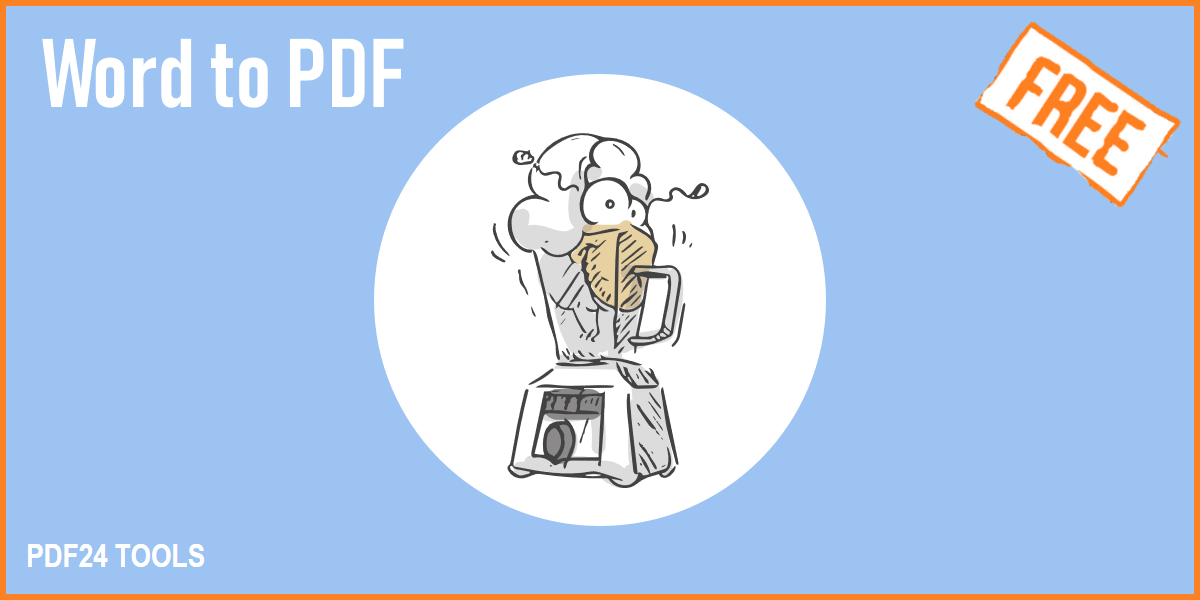With PDF24 you can convert Word documents (.DOC or .DOCX) to PDF free of charge. Find out how to convert Word to PDF here. It describes how to use the PDF24 online tool and how to convert your documents offline.
Convert Word files online with the PDF24 Converter
The easiest way to convert Word files to PDF is to use the online PDF Converter from PDF24. This can be done with just a few clicks and in no time at all you have generated PDFs from your Word documents.
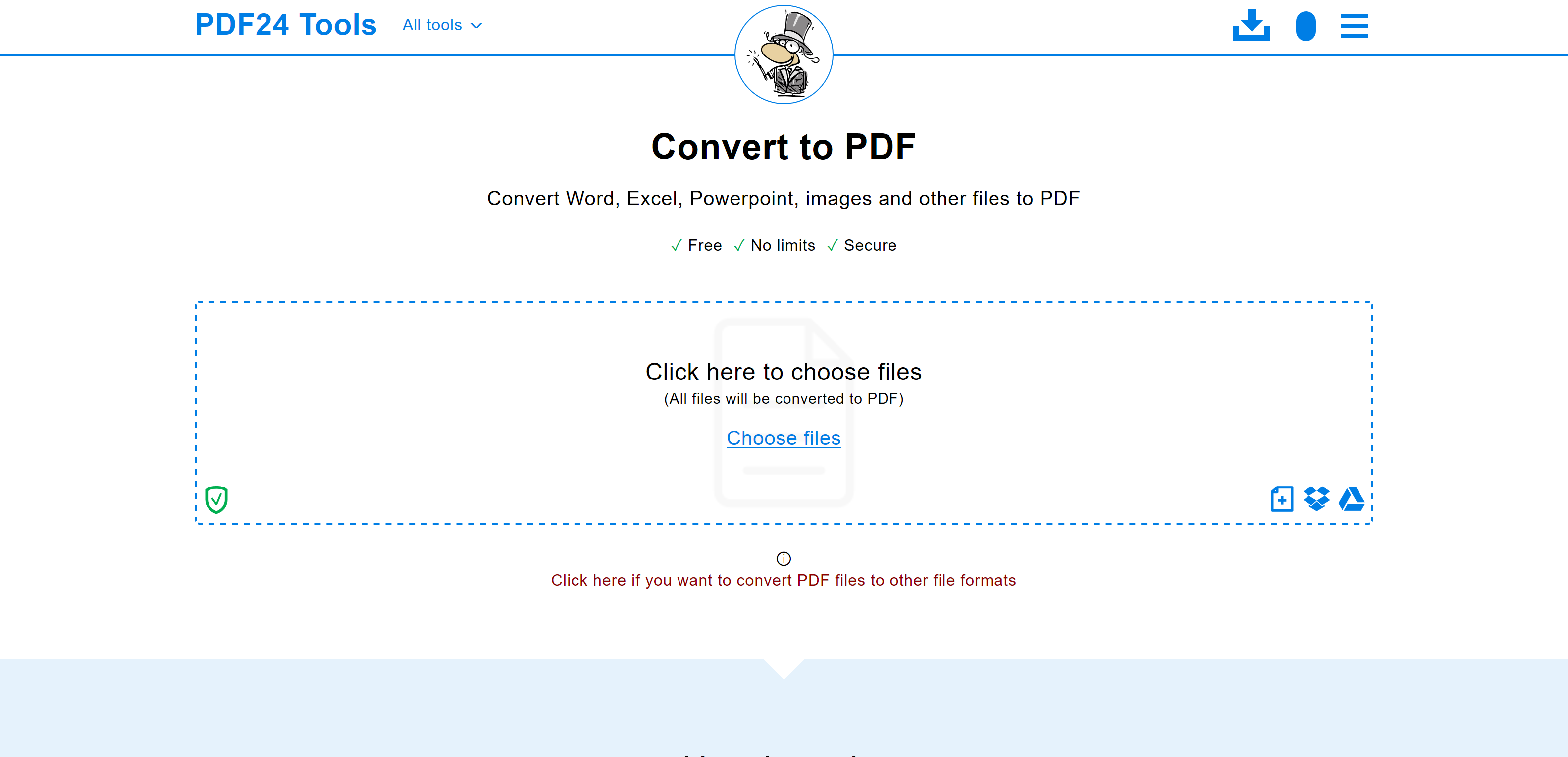
This way is particularly suitable for those who do not have Word installed and cannot perform the conversion on their own PC.
This is how it works with the online PDF converter of PDF24:
- Open the Word to PDF Converter from PDF24 in your computer's web browser.
- Click in the file selection box in the middle of the page and select the Word files you want to convert to PDF format.
- Start the conversion with the corresponding button.
- Wait a few seconds until the conversion is complete and save the newly created PDFs on your computer.
Tip: If the created PDFs are too large, you can make them smaller afterwards. A corresponding button is available at the end of the conversion, which loads the newly created PDFs into the PDF24 compression tool, where you can reduce the size of the PDFs online.
Hint: PDF24 takes security very seriously and securely stores your files during conversion and then deletes all files completely from the processing servers. All online PDF tools computers are located within the EU.
More information about this online PDF converter:
- Because the online Word to PDF converter works in your browser, you can use it on any device, no matter whether you are using Windows, Linux, Mac, Android or an iPhone.
- The converter does not only support Word files, but you can also convert Excel, PowerPoint, JPG and many other formats.
Convert Word files offline to PDF directly with Word
If you have Word installed on your PC, you can also convert your PDF files directly to PDF with Word. This is also very easy and you don't have to upload your documents to the Internet.
So you can convert Word files directly with Word into the PDF format:
- Open the Word file directly with Word.
- Click on File → Save As in the top left menu.
- Select the PDF format from the drop-down list and specify where the PDF should be saved. Click the Save button.
In the following, this is shown once again in the form of pictures:
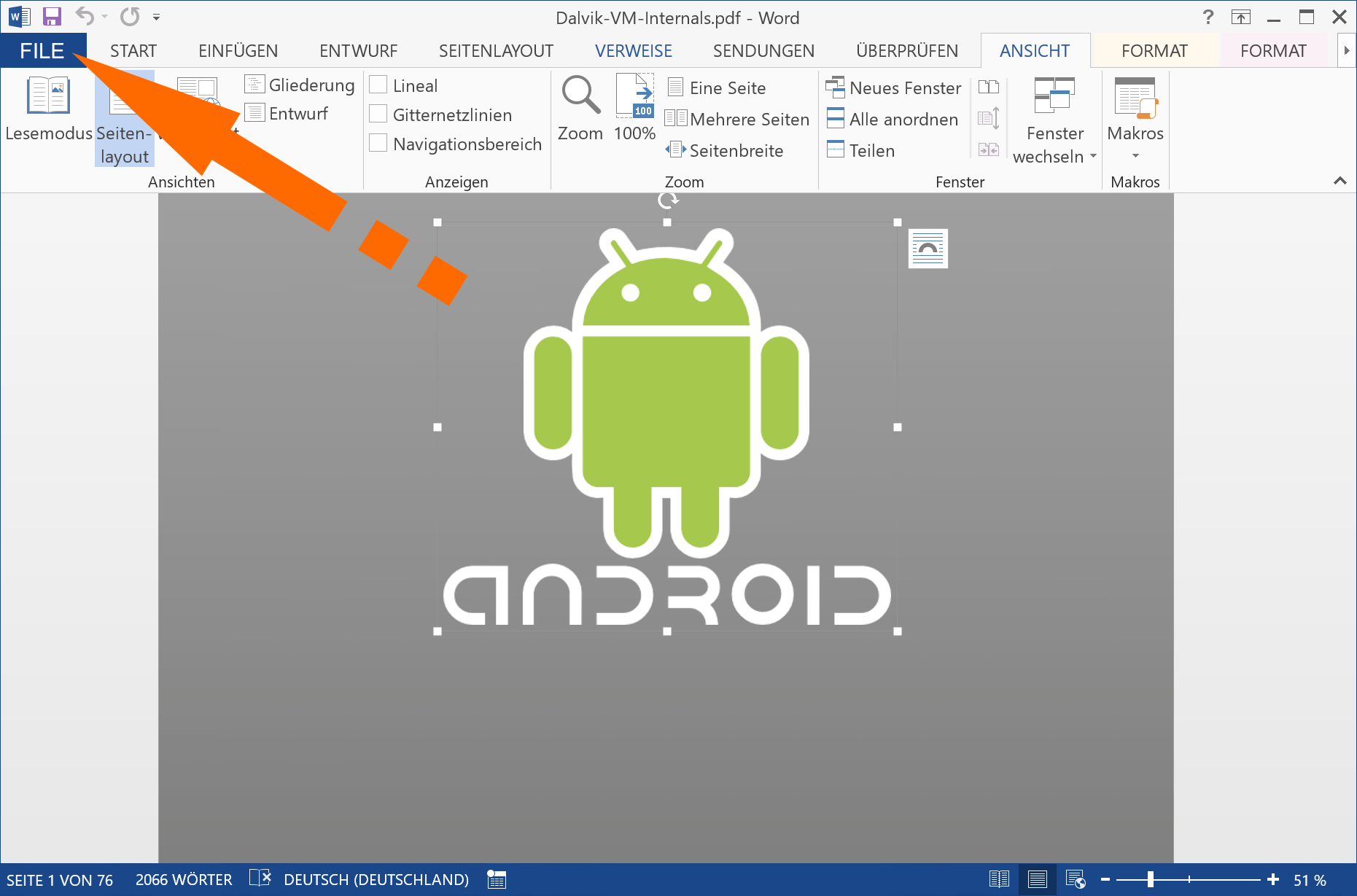
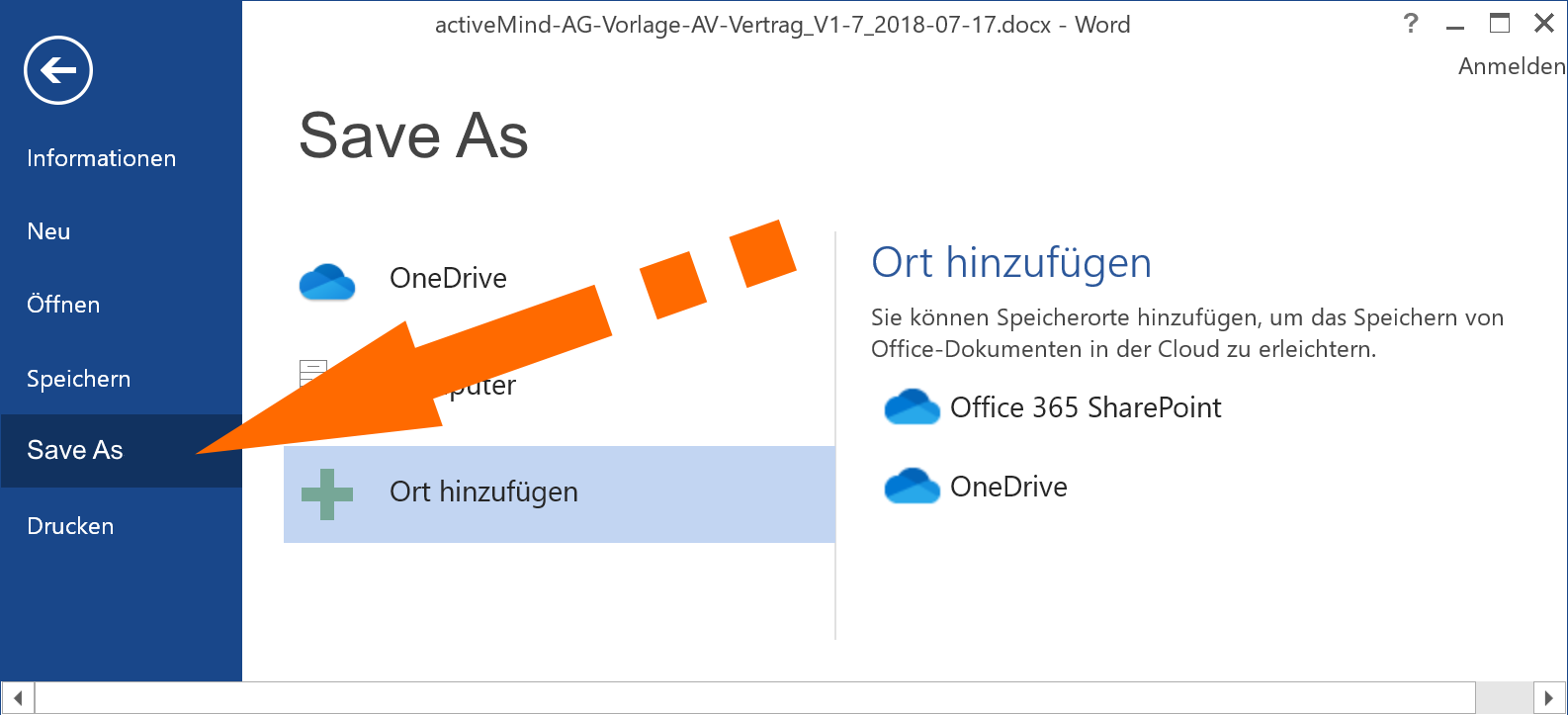
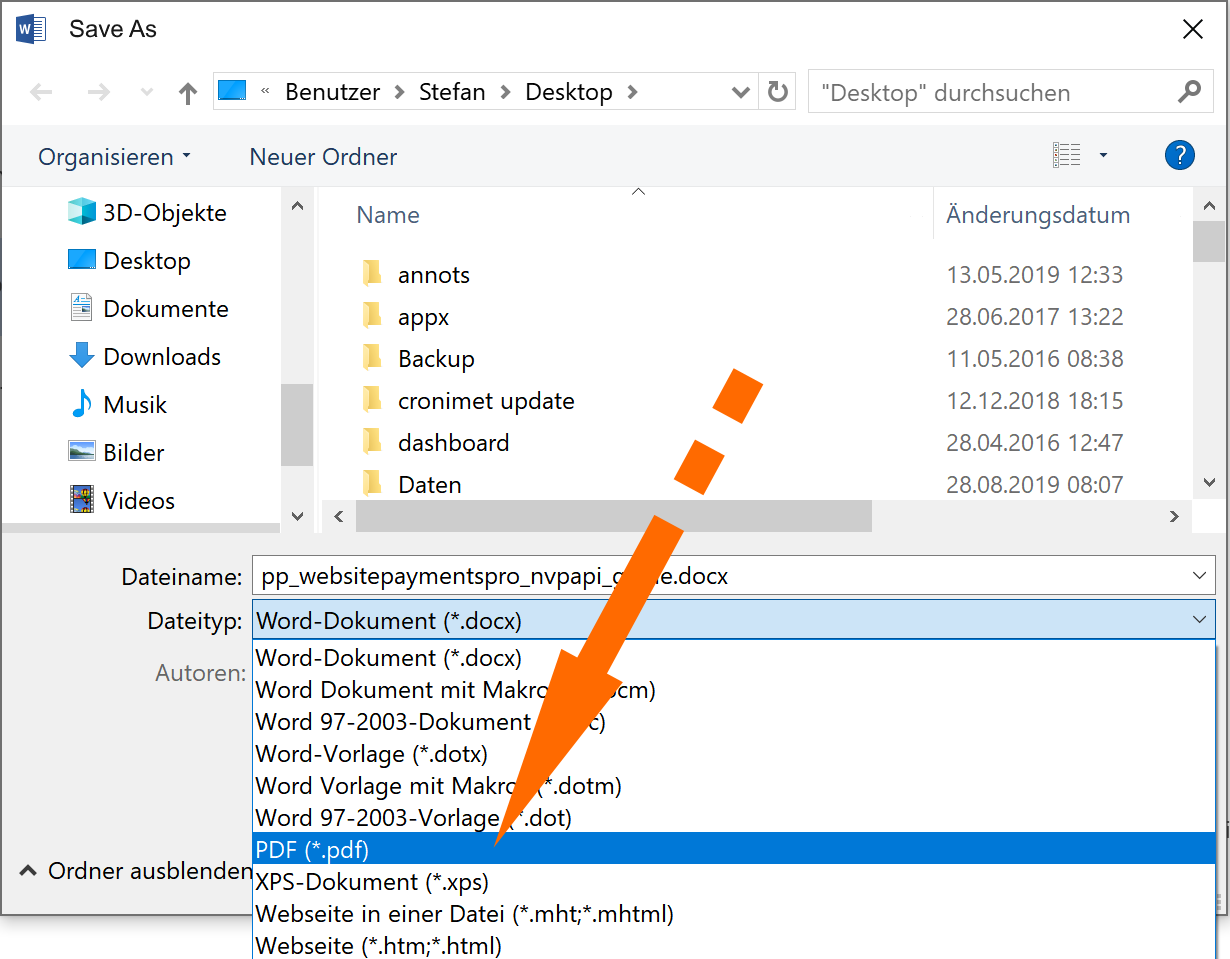
That's easy, isn't it? But if you want to convert several files at once, it can be quite tedious. But don't worry, PDF24 also helps here:
- For batch conversion from Word to PDF, use the PDF24 online tool described above. This tool can convert many files at once. With the online PDF converter from PDF24, simply select all the Word files you want to convert. After the conversion you can save the results. The saved ZIP archive contains all your documents that have been converted into PDFs.
- Alternatively, you can use the PDF24 Creator, which you can install locally on your PC. This software is also able to convert many files at once.
Convert Word files to PDF with PDF24 Creator
The PDF24 Creator is a free software for Windows that solves many PDF problems. The conversion of Word files into the PDF format is part of it.
Requirements:
- You must have Word installed for PDF24 to perform the conversion.
- Install the PDF24 Creator
How to convert Word files to PDF with PDF24 Creator:
- Start the PDF24 Creator via the PDF24 Desktop Icon
- Drag all Word files into the right half of the window. All files are automatically converted into PDFs and displayed.
- Then save all files as PDF.
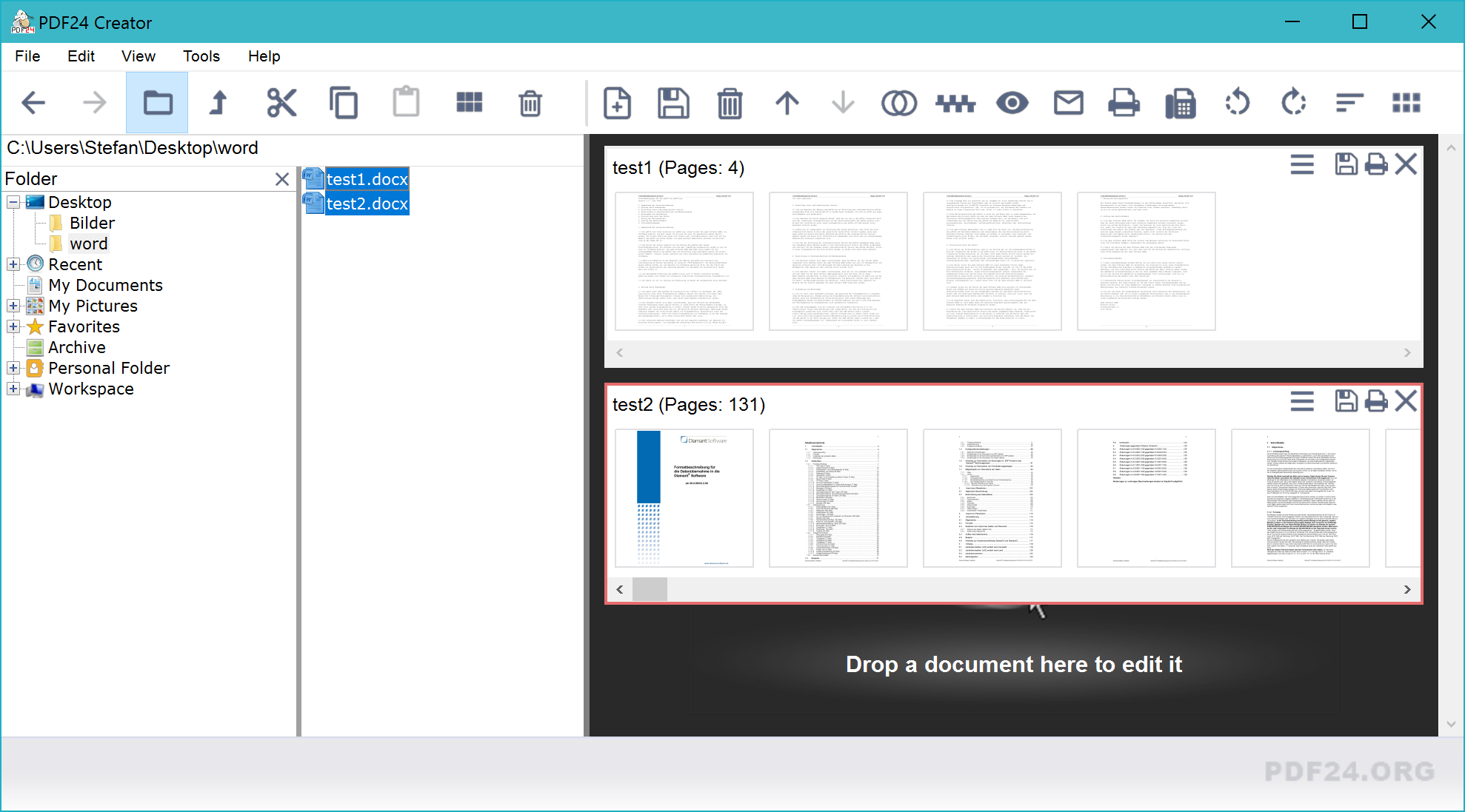
You can also select Word files in the Windows File Explorer and convert them directly into PDFs. In this case you don't even have to open the PDF24 Creator.
How to convert files with Windows File Explorer:
- Mark all Word files in Windows. Use the CTRL key to do this.
- Right-click on a marked file and select PDF24 in the context menu.
- The PDF24 file tools open and all Word files are visible on the left side.
- Now click on the "Convert to PDF" function in the middle of the application.
- Select a quality level or other profile and select the storage location.
PDF24 then converts all Word files into PDFs and saves the created PDF files to the selected output location.
Here everything is shown once more in form of pictures:
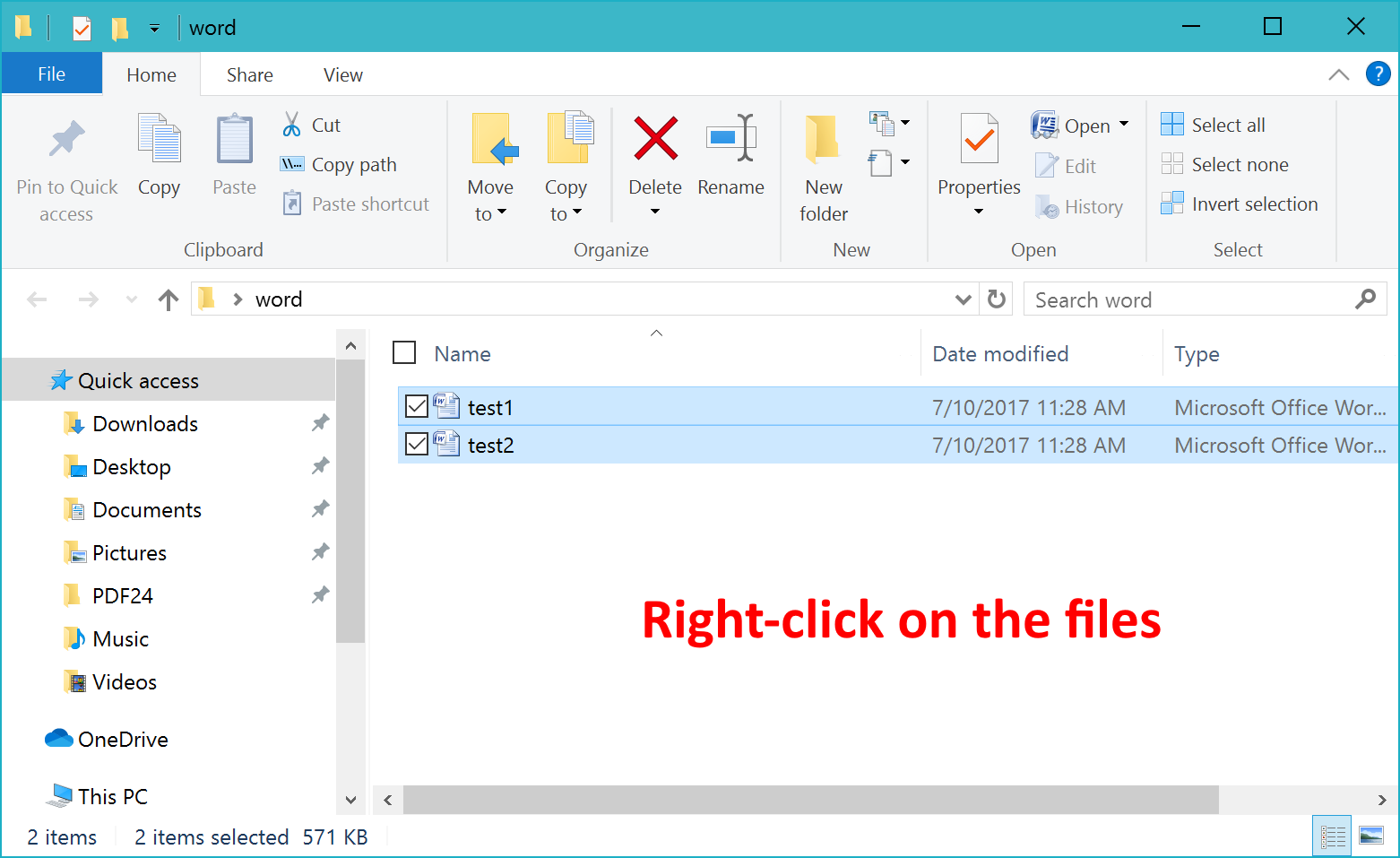
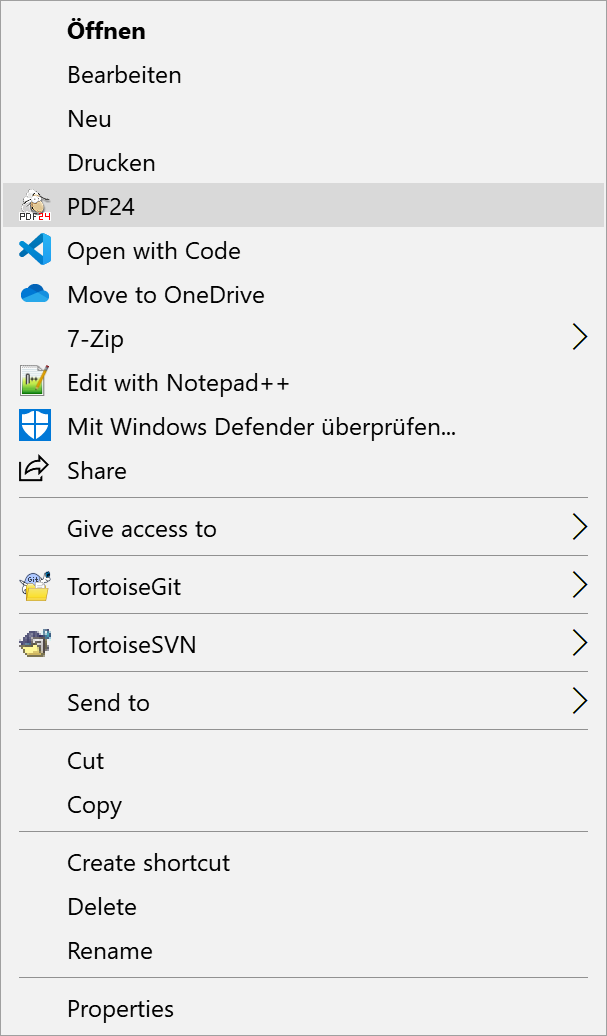
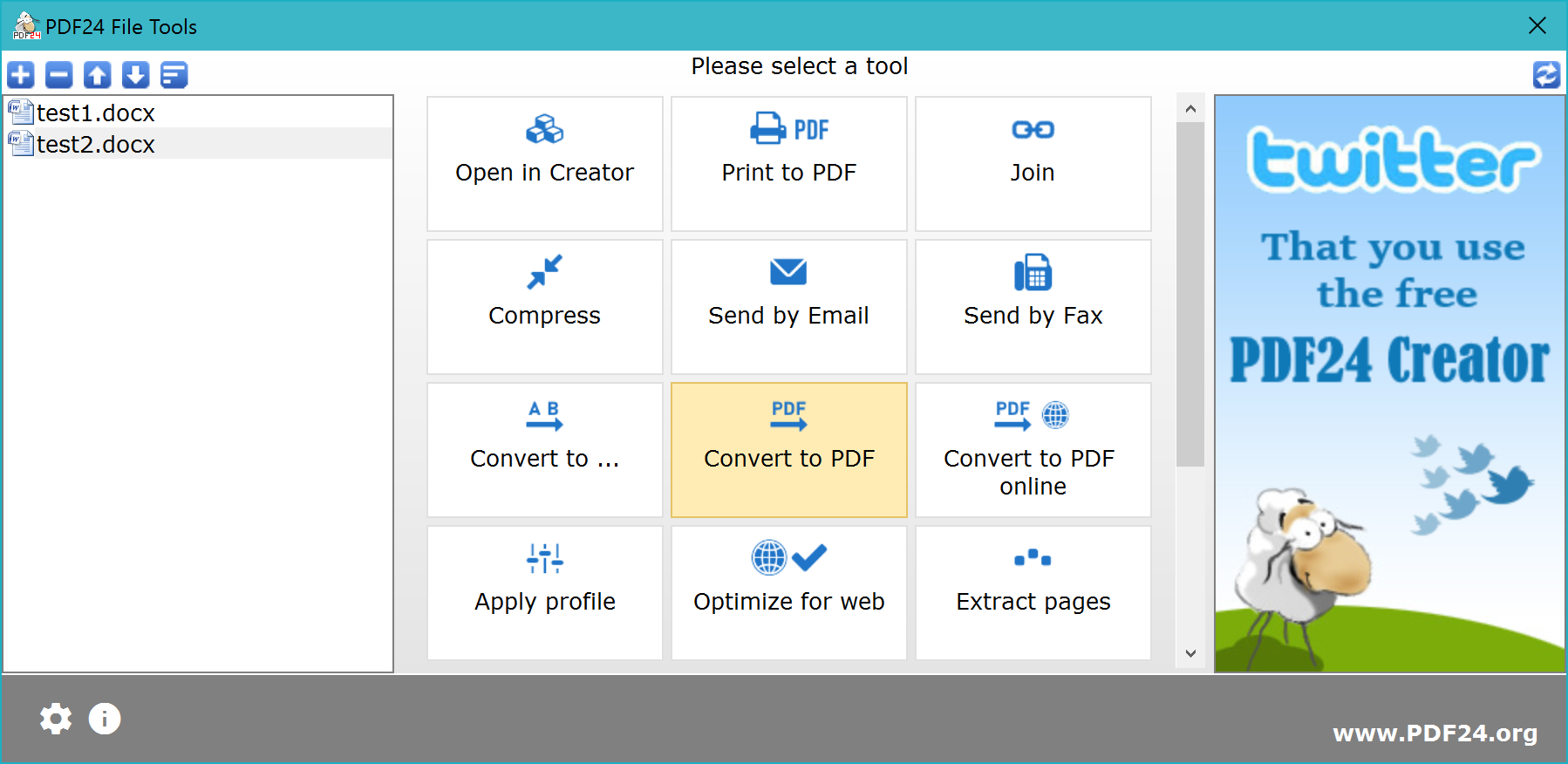
Summary
PDF24 makes it very easy to convert Word files to PDFs. Online or offline, PDF24 has the software you need to help you.
The Online PDF Converter of PDF24 makes the conversion from Word to PDF very easy. The advantages are obvious:
- You do not need to install Word on your computer.
- The app does not consume your system resources.
- You can convert multiple Word files at once.
- The online PDF Converter is a web app and therefore also works mobile on smartphones such as Android or iPhone and under any operating system such as Windows, Linux and Mac.
If you have Word installed on your computer, the PDF24 Creator is also a great help, because you save time with the conversion and you can also convert multiple files at once. Security concerns with online services could also be a reason to use PDF24 Creator.